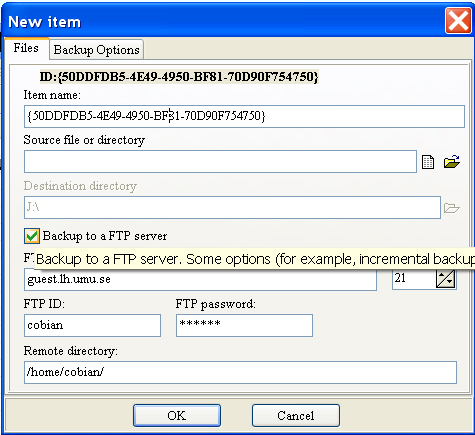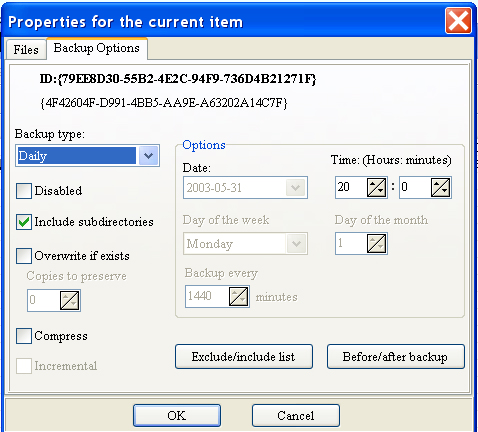Cobian Backup 5 Help file |
Creating backup items
There are 3 ways to add items to your current list:
Important: The select-directory dialog can have problems when running on a double-byte system (as chinese). To solve this, you must use the standard select-directory dialog from Windows. You activate the standard dialog by editing the file uiIni5.ini. Substitute the line Use old dialog=FALSE by When you add an item, you get too see the Item dialog. ID: This is an unique identificator for yhis item. It's used by the engine. Item name: In this version you can name every item for your convenience. This is specially convenient if you are zipping several directories on the same backup item. In this case the resulting zip file will take it's name from the backup name. For this reason a backup name cannot contain the characters: \ / * ? : < > | " Source file or directory: This is the file(s) or directory(s) you want to backup. Click on the button "Browse file" or "Browse directory" to enter a file name. You can select several files or folders at the same time. If several files or directories are selected and you choose to compress, all the items will be compressed into the same file. In this case, the zip file will take it's name from the Item Name property. HINT: You can also double-click on this field to manually edit or enter a file name or directory name. However, be careful when manually editing items: you need to use some standard rules when working whith long file names or multiple files. Long file names MUST be surrounded by quotes and multiple file names separated by commas. Example: "C:\Cobian Backup\",c:\autoexec.bat,"C:\Program Files\Test.exe". If you are unsure, do not manually edit this field. HINT 2: There are thre other special "sources" you can specify. Click on the source text box and press Ctrl-Shift-R on your keyboard. You will get the source: {5DD30584-E832-485B-A526-EBD6819E96A7}. This will restart your computer at the specified date/time. Press Ctrl-Shift-S. You will get the source: {F63B05EF-02E8-4CC4-AC17-48EDF00ACE33}. This will shut down your computer. USE THESE OPTIONS WITH CARE! Re-starting or shutting down your computer may be a cause for data corruption if other applications are reading-writting to the disk at the same time. Press Ctrl-Shift-D to add a dummy source. This will do nothing and it will permit you to execute the before/after events without copying files. Destination directory: Folder where the source will be copied to. Only available if the backup id NOT an FTP backup. Backup to a FTP server: Check if you want to backup to an FTP server. Some functions as for example, incremental backup, will not be available. FTP Adress or IP number: The host name or the IP adress of the server. FTP port: The port to use for the FTP connection. FTP ID: The user ID to logon on the FTP server. FTP Password: The password to use for logon on the FTP. Remote Directory: Which directory to use to store your files on the FTP server. This directory MUST exist. If you have problems with the FTP connection, and you are behind a proxy server, check the proxy options.
Backup type: Select how often your backup will be executed. Once: basically, this copies the file or folder at the given date and
time. Disabled: If checked, this item will be ignored. Include subdirectories: If checked, when copying folders, it will also recursively copy all the files in the subdirectories. Overwrite if exists: This will copy the file or folder to the destination directory, replacing old backups. If you unselect this check box, it will create a new file or directory every time the item is copied. The date and time will be used as a part of the new file name. Example: Item1 2002-01-11 ; 12;00.zip. Copies to preserve: Used to manually clear old backups. Compress: If checked, the source file will be compressed using the zip standard method. Incremental: This option is only available if Overwrite if exists is turned ON. In this case if the source file already exists on the destination path, the program will check if the source has been changed and is different from the destination. If there is no need to copy the file, it will be skipped, saving backup time. Exclude/Include list: When copying directories, you can specify a list which files which will be ignored by checking "Exclude these files" on the new dialog box. If you only want to backup some files from this directory, check "Backup only these files" instead. Enter then some file masks for your files. Example: *.doc, fil*.xcl, myfile?.* Before/After backup: Now you can specify some events that will occur before the backup starts and some events after the backup ends. This can be convenient if you want to backup some file that is in use by some application. Before backup, close the other program and after backup, start it again. You can stop/start services as well. When closing other applications some data loss may occur! CLOSE OTHER APPLICATIONS ONLY IF YOU ARE SURE THAT NO DATA WILL BE CORRUPTED!! When closing programs, Cobian Backup tries to close the application by sending a WM_QUIT message to the program. Some applications will close without problems and no data loss will occur. But if for some reason the application doesn't close (for example, if the application shows some confirmation dialog and is waiting for user input), Cobian Backup will FORCE THE APPLICATION TO CLOSE, and a possible data loss can happen. Once again DO NOT CLOSE SOME PROGRAM IF YOU ARE NOT SURE ABOUT WHAT YOU ARE DOING!!! Starting/stopping services is not usually that problematic, but be careful anyway. You may need administrators rights to close some programs or to start/stop services. If you are running the program as a service and you want to start applications or close some other programs, this can be a bit of a problem. A service runs in another desktop context and cannot therefore interact with programs running on the user desktop.You can set the service to run interactively with the desktop, but this is not recommended (this service was not designed with this in mind. Do it at your own risk). You can also use the program as an application to solve this problem. See also the FAQ.
|